Welcome to this comprehensive guide on understanding how a WordPress plugin works. WordPress, one of the world’s most popular content management systems, has a significant role in today’s digital landscape. Its plugins—small pieces of software that can be installed within a WordPress website—greatly expand the platform’s functionality, making it more adaptable to specific user requirements.
In this guide, we delve deep into the realm of WordPress plugins. We start from understanding what a plugin is and its primary functions, gradually progressing into the intricacies of how they work, the different types of plugins available, and their potential benefits and drawbacks. We’ll also provide an overview of how to develop your own WordPress plugin and best practices to follow during development. Whether you’re a novice WordPress user curious about how plugins enhance your website or a budding developer looking to create your own plugins, this article will serve as a thorough resource.
Understanding How a WordPress Plugin Works: A Comprehensive Guide
Table of Contents
- What is a WordPress Plugin?
- Why Use WordPress Plugins?
- How Does a WordPress Plugin Work?
- Types of WordPress Plugins
- Developing Your Own WordPress Plugin
- Potential Risks and How to Mitigate Them
- Frequently Asked Questions
- Final Thoughts
- Sources
1. What is a WordPress Plugin?
A WordPress plugin is a piece of software that adds extra functionality to a WordPress website. These plugins are primarily written in PHP and integrate seamlessly with WordPress to offer users a wide array of features.
The magic of WordPress plugins lies in their capacity to extend the core functionality of WordPress beyond its basic features. This allows site administrators to customize their website according to their needs without modifying the original software.
1.1 Defining a WordPress Plugin
A WordPress plugin is a form of third-party software that can be installed on a WordPress website to add new functionalities or extend existing ones. Plugins are primarily written in PHP, the same server-side scripting language that WordPress uses, and they seamlessly integrate with the WordPress core to enhance or modify its functionality.
Plugins can range from simple, with only a few lines of code changing minor aspects of functionality, to complex systems that offer extensive feature sets and significantly alter the site’s functionality. For instance, a simple plugin could add a custom greeting to the top of your website, while a more complex plugin could provide ecommerce capabilities to your site, enabling product listings, shopping carts, and secure payments.
The beauty of WordPress plugins lies in their modularity. They function independently of the website’s theme and the WordPress core. This modularity means that they can be activated or deactivated without affecting other parts of the website.
Furthermore, plugins operate within a robust framework of WordPress actions and filters, which are predefined points within the WordPress core where plugins can “hook” into to modify the default functionality. This provides the flexibility and control to modify almost every aspect of a WordPress site without altering the WordPress core files.
This modular architecture enables developers and users alike to build and customize WordPress sites to their unique requirements. It encapsulates the central ethos of WordPress: democratizing web publishing by providing a platform that can be tailored to meet a vast range of needs, from simple blogs to sophisticated ecommerce stores.
1.2 Plugin Integration with WordPress
The integration of plugins with WordPress is a crucial aspect of understanding their workings. WordPress plugins interact with the WordPress core primarily through a system of ‘hooks’. Hooks essentially act as connection points that allow plugins to ‘hook into’ the WordPress core and alter its functionality without modifying the core files directly.
There are two types of hooks that plugins can use: ‘actions’ and ‘filters’.
Actions are hooks that WordPress core launches at specific points during execution, or when specific events occur. They allow plugins to execute their code at these moments. For instance, the publish_post action is triggered when a post is published, allowing a plugin to execute its own function in response—such as sending an email notification.
Filters, on the other hand, are functions that WordPress passes data through. They allow plugins to manipulate the data and return it. For instance, a plugin could use a filter to change the text displayed in the admin area of your site or alter the output of a widget.
Here’s a simplified visual representation of how plugins interact with the WordPress core through hooks:
WordPress Core ----> Executes Action ----> Plugin Code is Executed
WordPress Core <---- Data Passed to Filter <---- Plugin Alters Data
This system of hooks makes WordPress incredibly flexible. It enables plugins to extend the platform in myriad ways, from minor tweaks to massive overhauls, without changing the core files of WordPress itself. This not only protects the stability and security of your website but also ensures that your customizations won’t be lost when you update WordPress.
Plugins also integrate with WordPress by adding tables to the WordPress database, creating widgets for the WordPress dashboard or site’s sidebar, or adding administrative menus and settings pages. This seamless integration with the WordPress environment makes plugins feel like a natural extension of the platform, rather than add-ons.
Whether they’re adding new functionalities, customizing existing ones, or simply improving the user experience, plugins are a fundamental part of the WordPress ecosystem. They provide an extensive suite of tools for users to customize their websites and create unique, tailored experiences for their audiences.
1.3 Benefits of Using WordPress Plugins
The utilization of WordPress plugins offers a plethora of benefits, from minor enhancements to significant functional changes. They play a pivotal role in customizing your WordPress website to align with your business or personal goals. Below are some key benefits of using WordPress plugins.
Extensibility
One of the most prominent advantages of using WordPress plugins is the extensibility they provide. Whether it’s adding a photo gallery, implementing SEO practices, creating contact forms, or setting up an online store, there’s a high likelihood that a plugin exists for the functionality you need. This ability to extend your website’s capabilities helps you create a more engaging and personalized user experience.
No Need for Coding Knowledge
For non-developers, WordPress plugins are a boon. They allow you to add complex features to your site without having to write a single line of code. This ease of use has been a significant factor in WordPress’s widespread adoption.
Time and Cost Efficiency
Developing features from scratch requires a considerable amount of time and money. With WordPress plugins, however, you can add complex features to your site in minutes. Even premium plugins that offer advanced functionalities are typically more cost-effective than custom development.
Regular Updates and Support
Most popular WordPress plugins are updated regularly by their developers to ensure compatibility with the latest version of WordPress, fix bugs, and add new features. In addition, many plugin developers offer reliable support, either through WordPress forums, email, or live chat.
Enhanced Website Performance
Several WordPress plugins aim to optimize your website’s performance. They can help with caching, image optimization, database cleanup, and other tasks that can improve page load times and overall site performance.
Improved Security
Security is a prime concern for any website owner. Thankfully, numerous WordPress plugins focus on enhancing website security. From firewall and malware scanning plugins to those that enforce strong passwords and limit login attempts, security plugins can bolster your website’s defenses.
In summary, WordPress plugins serve as powerful tools that can help you create a more dynamic, functional, and secure website. However, it’s crucial to note that while plugins can provide incredible benefits, they should be used judiciously. Too many plugins can slow down your website, and poorly coded plugins can introduce security vulnerabilities. Therefore, always opt for well-rated, reliable plugins and keep them updated.
Additionally, plugins allow users to easily add complex features to their sites without requiring extensive programming knowledge. From search engine optimization tools and contact forms to ecommerce functionalities and image sliders, WordPress plugins cover a broad range of features and can significantly improve the functionality, appearance, and user-friendliness of a website.
2. Why Use WordPress Plugins?
WordPress plugins are pivotal tools that allow users to extend and tailor their websites to their specific needs. They allow users to implement functionality that can improve their website’s performance, appearance, security, and user experience without requiring in-depth coding skills.
2.1 Enhanced Website Functionality
One of the key reasons to use WordPress plugins is to enhance the functionality of your website. These plugins can equip your site with features and capabilities that extend beyond the core functionality of WordPress, making it more powerful and adaptable to your specific needs. Here are a few ways plugins can enhance your website’s functionality:
Expanding Content Options
Plugins can significantly broaden your content options. With plugins, you can easily integrate multimedia content, such as videos, images, audio files, and more. You can also create custom post types beyond the default ‘posts’ and ‘pages’, which can be useful for specialized content like portfolio projects, testimonials, or products.
User Interaction and Engagement
Plugins can improve user engagement and interactivity on your site. For instance, social media plugins enable sharing and liking of content, while comment plugins enhance discussion features. Newsletter plugins allow you to collect emails and send updates or promotional content to your audience, thereby improving visitor retention.
Ecommerce Capabilities
With plugins like WooCommerce, you can convert your WordPress site into a fully functional online store. These plugins can handle product listing, cart functionality, checkout process, payment integration, and other ecommerce operations.
Search Engine Optimization (SEO)
SEO plugins can help optimize your website for search engines. They can assist with aspects like meta tag creation, sitemap generation, and content analysis, which can improve your site’s visibility in search engine results.
User Accessibility
Plugins can also improve the accessibility of your website, making it more user-friendly for visitors with disabilities. Features can include screen reader text, high-contrast modes, or keyboard navigation enhancements.
In summary, plugins are a powerful tool for enhancing your WordPress website’s functionality, offering you the flexibility to tailor your site to your specific needs. Whether it’s enhancing user engagement, adding ecommerce capabilities, or improving SEO, plugins can make your website more effective and engaging.
2.2 Ease of Use and Customization
Ease of use and customization are significant factors behind the popularity of WordPress plugins. They allow users, even those with little to no coding skills, to customize their websites in a variety of ways. Here are a few ways WordPress plugins contribute to ease of use and customization:
User-Friendly Interface
Most WordPress plugins come with an intuitive user interface, making it easier for users to make changes and customize their websites. After installing and activating a plugin, users can typically configure its settings from the WordPress admin dashboard, which is designed to be user-friendly and straightforward.
Wide Range of Customizations
WordPress plugins allow you to customize almost every aspect of your website. Whether it’s changing the layout of your blog posts, adding a contact form, implementing social sharing buttons, or setting up an ecommerce store, plugins give you the flexibility to tailor your site to your specific needs.
No Coding Skills Required
One of the most appealing aspects of WordPress plugins is that they enable you to add complex features to your website without writing a single line of code. This democratizes web design, making it accessible to users who lack programming skills. Of course, having a basic understanding of web development can help you use plugins more effectively, but it’s not necessary for most plugins.
Widget Support
Many plugins offer widget support, allowing you to add plugin functionality to any widgetized area of your theme, such as sidebars or footers. This makes it easier to incorporate plugin features into different parts of your site.
Shortcodes
Shortcodes are another feature offered by many plugins. They are small pieces of code that allow you to add plugin functionality within your posts and pages. For example, you could use a shortcode to insert a contact form, display a gallery, or embed a video player.
Overall, the ease of use and customization offered by WordPress plugins makes them an invaluable tool for building and managing a website. They allow you to create a site that not only meets your functional requirements but also aligns with your brand and aesthetic preferences.
2.3 Time and Cost-Efficiency
Using WordPress plugins can significantly reduce both the time and cost associated with website development, making them an efficient choice for adding functionality to your site.
Rapid Deployment of Features
With plugins, you can quickly add new features to your site without having to code them from scratch. You simply search for the plugin that offers the functionality you need, install it, and configure the settings. This convenience allows you to implement new features rapidly and easily, saving you significant development time.
Cost Savings
Developing custom features for your website can be expensive, especially if you need to hire a developer or a development team. However, the vast majority of WordPress plugins are free or offer a free version, and even premium plugins are generally much cheaper than custom development. Therefore, using plugins can save you substantial development costs.
Maintenance and Updates
When you develop custom features, you’re responsible for maintaining and updating them, which can be both time-consuming and costly. On the other hand, most WordPress plugins are maintained and updated by the plugin developers. These updates often include bug fixes, security improvements, and compatibility with newer WordPress versions, saving you the time and effort of doing this work yourself.
Learning Curve
Learning to code or becoming proficient in a coding language can take a significant amount of time. With WordPress plugins, you can skip this learning curve and focus on building and enhancing your website. This is particularly beneficial if you’re a small business owner or a blogger with limited time and resources.
However, it’s important to note that while WordPress plugins can save time and money, they should be chosen carefully. Not all plugins are created equal, and using poorly coded plugins can lead to performance issues and security vulnerabilities. Therefore, it’s crucial to choose reputable plugins, read reviews, and keep your plugins updated to the latest version.
2.4 Increased Security
Security is paramount when managing a website, especially if you’re handling sensitive user data or conducting online transactions. Here’s how WordPress plugins can help increase the security of your site:
Protection Against Common Threats
Many security plugins offer protection against common threats such as brute force attacks, SQL injection, and cross-site scripting (XSS). They can identify and block suspicious behavior, reducing the risk of your site being compromised.
Malware Scanning
Security plugins often include malware scanning features. These tools regularly scan your website’s files for malicious code and alert you if any is found. Some plugins also offer automated removal of identified malware.
Firewall Protection
Firewall plugins create a protective shield between your website and potential threats. They monitor and filter incoming traffic, blocking malicious requests before they can reach your site.
Secure Login Measures
Plugins can also provide secure login measures like two-factor authentication (2FA), limit login attempts, and enforce strong password policies. This can help to protect your site against unauthorized access.
Regular Security Audits
Some security plugins offer regular security audits, checking your site for potential vulnerabilities. These can include checks on file permissions, security of database prefixes, and other potential weak points.
SSL Implementation
Plugins can help you implement Secure Sockets Layer (SSL) on your site. SSL creates a secure connection between the server and the user’s browser, essential for sites that handle sensitive information like credit card details and personal data.
While security plugins can significantly enhance your website’s security, it’s essential to remember that they should be part of a broader security strategy. This should include following best practices such as keeping your WordPress core, themes, and plugins updated, using strong passwords, and regularly backing up your site.
In summary, security plugins can be a crucial part of maintaining a secure WordPress site. They offer various features to protect against threats and keep your site safe, making them a valuable addition to any WordPress website.
2.5 Boosted Website Performance
Website performance is a critical factor for both user experience and SEO ranking. Slow websites can deter visitors and negatively affect your search engine rankings. WordPress plugins can help boost your website’s performance in several ways:
Caching
Caching plugins store a static version of your website, which can significantly reduce the server’s workload and improve page load speed. Instead of generating each page from scratch every time a visitor requests it, the server can deliver a cached version, resulting in faster page loads.
Image Optimization
Images can take up a considerable amount of bandwidth, leading to slower load times. Image optimization plugins can compress your images without sacrificing their quality, reducing their file size and helping your pages load faster.
Database Optimization
Over time, your WordPress database can become cluttered with unnecessary data, slowing down your website. Database optimization plugins can clean up your database by removing things like spam comments, post revisions, and transient options, leading to improved performance.
Minification
Minification plugins can reduce the size of your HTML, CSS, and JavaScript files by removing unnecessary characters (like spaces and line breaks) and comments. This reduces the amount of data that needs to be transferred to the visitor’s browser, improving load times.
Lazy Loading
Lazy loading plugins can boost performance by only loading images and videos when they’re visible to the user. This means that users who don’t scroll down won’t need to load the media files lower on the page, resulting in faster initial load times.
In addition to these, there are other specialized plugins that can help improve your site’s performance in various ways. However, while plugins can be highly beneficial for performance, it’s also important not to overload your site with unnecessary plugins, as this can end up slowing down your website. Always strive to keep only the plugins that you truly need and ensure they are kept up-to-date.
2.6 Support and Updates
Another advantage of using WordPress plugins is the support and updates they typically come with. Whether you’re a novice or experienced user, having access to support can be crucial in troubleshooting issues or learning how to best use a plugin. Let’s explore this in more detail:
Developer Support
Most reputable WordPress plugins offer support from the developers. This can be in the form of a support forum, email support, or live chat. Support can be particularly valuable if you run into issues or need help understanding how to use a feature.
Community Support
In addition to developer support, WordPress plugins also benefit from the extensive WordPress community. There are numerous forums, blogs, and online resources where users share their experiences, tips, and solutions to common problems. This community-based support can be a lifesaver when you’re stuck on an issue.
Regular Updates
WordPress plugins often receive regular updates from their developers. These updates typically include security patches, bug fixes, and new features. Regular updates not only ensure the plugin’s continued compatibility with the latest version of WordPress but also enhance the plugin’s functionality and security over time.
Automatic Updates
Many plugins offer automatic updates, which means the plugin will update itself whenever a new version is available. This can save you time and help ensure your plugins are always up-to-date.
Documentation and Tutorials
Most plugins come with thorough documentation, including detailed instructions on how to use the plugin, FAQ sections, and tutorials. These resources can be incredibly useful for learning how to use a plugin effectively and troubleshoot any issues you might encounter.
While support and updates are a significant advantage of using WordPress plugins, it’s essential to remember that the level of support and frequency of updates can vary between plugins. When choosing a plugin, look for one that is regularly updated and offers robust support. This will ensure you have the best chance of success and help should you need it.
3. How Does a WordPress Plugin Work?
In this section, we will delve into the inner workings of a WordPress plugin. By understanding the mechanics behind plugins, you’ll gain a deeper understanding of their role in your WordPress setup, which can help you manage and troubleshoot them more effectively.
Each sub-section will cover a different aspect of how a WordPress plugin works, from the underlying PHP code that powers them, to the architecture of a plugin, how plugins interact with the WordPress Plugin API, and the lifecycle of a plugin. We will also guide you through creating a simple plugin and share some best practices for plugin development and usage. Let’s get started.
3.1 The Role of PHP
PHP (Hypertext Preprocessor) is a server-side scripting language that plays a fundamental role in the operation of WordPress and its plugins. PHP scripts are executed on the server, and the results are returned to the browser as HTML. WordPress is built almost entirely in PHP, making it the backbone of any WordPress plugin.
When a visitor navigates to a WordPress site, a PHP process runs on the server. This process executes the core WordPress scripts, along with any additional PHP code provided by the active theme and plugins. The PHP scripts generate the HTML, CSS, and JavaScript that the visitor’s browser interprets and displays as a web page.
WordPress plugins are essentially PHP scripts that “hook” into WordPress’s core code, adding or modifying functionality. They do this by using WordPress’s plugin API (Application Programming Interface), a set of PHP functions and hooks that allow plugins to interact with WordPress.
Here’s a simple example of what a PHP function in a WordPress plugin might look like:
function wpplugin_add_content($content) {
$content .= "<p>This content was added by a plugin!</p>";
return $content;
}
add_filter('the_content', 'wpplugin_add_content');
This PHP function, wpplugin_add_content, adds a paragraph of text to the end of every WordPress post. The add_filter function is a part of WordPress’s plugin API, and it tells WordPress to call wpplugin_add_content whenever it generates the content for a post.
As you can see, PHP is instrumental in how a WordPress plugin works. Even though users can add and manage plugins from the WordPress admin dashboard without touching PHP, the plugin itself is running PHP scripts behind the scenes to provide its functionality.
3.2 WordPress Plugin Architecture
The architecture of a WordPress plugin refers to how its code is structured. Properly structured code is crucial for the plugin’s performance, scalability, and maintainability. Let’s take a look at some of the key aspects of WordPress plugin architecture:
Plugin File Structure
A WordPress plugin typically consists of one main PHP file and can include additional PHP files, CSS files, JavaScript files, and other resources, such as images or fonts. These files should be organized in a clear and logical manner. For a simple plugin, all the code might be in the main PHP file, but for more complex plugins, the code is often split across multiple files and directories.
PHP Functions
As mentioned earlier, WordPress plugins are made up of PHP functions that hook into the WordPress core. These functions can be as simple or complex as needed, depending on what the plugin is designed to do. They can create new database tables, generate HTML for the front end, handle AJAX requests, add new admin screens, and much more.
Hooks
WordPress plugins work by using hooks. Hooks are points in the WordPress core code where plugins can insert their own code. There are two types of hooks: action hooks and filter hooks.
- Action Hooks: These allow plugins to insert custom code at specific points during WordPress’s execution. For example, an action hook might be used to enqueue a plugin’s CSS file when WordPress is generating the head of an HTML document.
- Filter Hooks: These allow plugins to modify data before it’s used by WordPress. For example, a filter hook might be used to add a custom message to the end of every blog post.
Shortcodes
Shortcodes are a feature of WordPress that allow users to insert custom content into their posts and pages with simple code snippets. Many plugins use shortcodes to allow users to easily add the plugin’s functionality to their content.
Widgets
Widgets are small blocks of content that can be added to certain areas of a WordPress site, typically the sidebar. Many plugins offer widgets that users can add via the WordPress admin dashboard.
Overall, the architecture of a WordPress plugin involves a combination of PHP functions, hooks, shortcodes, and widgets, all structured in a coherent and maintainable way. Understanding this architecture can help you choose, use, and develop plugins more effectively.
<a id=’section3.3′></a>
3.3 The Plugin API
The Plugin API (Application Programming Interface) is an integral part of WordPress that provides the set of “hooks” that plugins use to interact with, and modify, the core WordPress functionality. The Plugin API is made up of two key components: Actions and Filters.
Actions
Actions are the hooks that the WordPress core launches at specific points during execution, or when specific events occur. Plugins can specify that one or more of its PHP functions are executed at these points, using the add_action() function.
For example, if a plugin wanted to run a function when a post is published, it would use the publish_post action hook:
function run_on_publish( $ID, $post ) {
// The function code goes here
}
add_action( 'publish_post', 'run_on_publish', 10, 2 );
In this example, the add_action() function is telling WordPress to run the run_on_publish() function whenever the publish_post action is triggered.
Filters
Filters are the hooks that WordPress launches to modify text of various types before adding it to the database or sending it to the browser screen. Plugins can specify that one or more of its PHP functions are executed to modify specific types of text at these times, using the add_filter() function.
For example, if a plugin wanted to modify the content of a post, it would use the the_content filter hook:
function modify_content( $content ) {
$content .= "This content was added by a plugin!";
return $content;
}
add_filter( 'the_content', 'modify_content' );
In this example, the add_filter() function is telling WordPress to run the modify_content() function whenever the the_content filter is applied.
The Plugin API, with its actions and filters, provides a powerful and flexible way for plugins to interact with and modify WordPress. It’s what allows plugins to provide such a wide variety of features and functionality, without modifying the core WordPress code.
3.4 The Plugin Lifecycle
The lifecycle of a WordPress plugin refers to the various stages a plugin goes through from installation to deactivation. These stages are crucial as they each offer unique opportunities for a plugin to perform specific tasks. Let’s break down these stages:
Installation and Activation
The lifecycle of a plugin begins with its installation. A plugin is installed by uploading its files to the /wp-content/plugins/ directory, typically via the WordPress admin dashboard.
Once installed, a plugin must be activated before it can run. During activation, the plugin’s main file is executed. This is a good time for the plugin to do things like adding options to the WordPress database, creating database tables, or setting up default settings. WordPress offers the register_activation_hook function for tasks that should be performed when the plugin is activated.
Here’s an example:
function myplugin_activate() {
// The activation code goes here
}
register_activation_hook( __FILE__, 'myplugin_activate' );
Runtime
After activation, the plugin is in the runtime stage. During this stage, the plugin’s code is executed on every page load, allowing it to perform its intended functions. This is where the majority of a plugin’s code is run, including things like adding filters and actions, outputting content, and handling form submissions.
Updates
Updates represent another important stage in a plugin’s lifecycle. When a plugin is updated, its files are replaced with the new versions, and the update script is run. This is a good time for a plugin to do things like updating database tables or changing its settings. WordPress offers the register_update_hook function for tasks that should be performed when the plugin is updated.
Deactivation and Uninstallation
Finally, when a plugin is deactivated, it stops affecting the WordPress site, but its files and settings remain. This is a good time for a plugin to clean up temporary data, but permanent data and settings should be left in place in case the plugin is reactivated.
When a plugin is uninstalled, it should clean up all of its data and settings, so it leaves no trace on the site. WordPress offers the register_uninstall_hook function for tasks that should be performed when the plugin is uninstalled.
The lifecycle of a WordPress plugin offers various opportunities for the plugin to interact with WordPress and perform necessary tasks. By understanding these stages, you can make more informed decisions about how to manage and develop WordPress plugins.
3.5 Creating a Simple WordPress Plugin
Now that we have a deeper understanding of how WordPress plugins work, let’s create a simple plugin. For this example, we will create a plugin that adds a custom message to the end of every blog post.
Step 1: Create a New Plugin Folder and File
In your WordPress installation, navigate to the /wp-content/plugins/ directory and create a new directory for your plugin. Let’s call it my-first-plugin.
Inside this directory, create a new file named my-first-plugin.php.
Step 2: Define Your Plugin Details
Every WordPress plugin begins with a comment block that provides details about the plugin. Open my-first-plugin.php in a text editor and add the following code:
/*
Plugin Name: My First Plugin
Plugin URI: https://www.example.com/my-first-plugin
Description: This is my first WordPress plugin!
Version: 1.0
Author: Your Name
Author URI: https://www.example.com
*/
Replace the example URLs and your name with your own details.
Step 3: Add Your Plugin Code
Next, let’s add some PHP code to make our plugin do something. Below the comment block, add the following code:
function my_first_plugin_add_content($content) {
$content .= "<p>This is a custom message from My First Plugin!</p>";
return $content;
}
add_filter('the_content', 'my_first_plugin_add_content');
This code defines a PHP function that adds a custom message to the end of every blog post. The add_filter function is part of WordPress’s Plugin API and it tells WordPress to call our function whenever it generates the content for a post.
Step 4: Activate Your Plugin
Save and close my-first-plugin.php. Now, navigate to the WordPress admin dashboard, click on “Plugins” in the menu, and you should see “My First Plugin” in the list of plugins. Click “Activate” to activate your plugin.
Now, when you view a blog post on your site, you should see your custom message at the end of the post content.
Creating a simple WordPress plugin is a great way to begin understanding the mechanics of how plugins integrate with WordPress. As you become more comfortable with WordPress and PHP, you can start creating more complex plugins that provide a broader range of functionality.
3.6 WordPress Plugin Best Practices
Creating and managing WordPress plugins involves certain best practices to ensure performance, security, and maintainability. Here are some important ones to consider:
Follow WordPress Coding Standards
The WordPress coding standards provide guidelines for writing clean and readable code. They cover aspects like indentation, line length, escaping data, and naming conventions. Adhering to these standards will make your code easier to understand and maintain, especially if other developers will be working on your plugin.
Keep Your Plugin Secure
Always sanitize and validate data coming from user input or external sources before using it in your plugin. This can help prevent security vulnerabilities like SQL injections and cross-site scripting (XSS) attacks. WordPress provides several security functions for handling data securely.
Use the Plugin API
Always use the Plugin API to interact with WordPress. Avoid modifying the core WordPress code, as this can lead to problems when WordPress is updated. The Plugin API provides a wide range of hooks that allow your plugin to modify WordPress’s behavior and output.
Enqueue Scripts and Styles Correctly
Use the wp_enqueue_script() and wp_enqueue_style() functions to add scripts and stylesheets to your plugin. This ensures that they’re loaded in the correct order, and it prevents conflicts with other plugins and themes. Also, always use the built-in WordPress jQuery library rather than including your own.
Clean Up on Deactivation and Uninstall
When a plugin is deactivated or uninstalled, it should clean up after itself. This means removing any options, tables, or other data it added to the WordPress database. WordPress provides hooks like register_deactivation_hook and register_uninstall_hook for these tasks.
Avoid Plugin Conflicts
Try to keep your plugin’s impact on the rest of the WordPress site to a minimum. Use unique names for your plugin’s functions, classes, and hooks to avoid conflicts with other plugins. Also, only load your plugin’s code where it’s needed to minimize its impact on the site’s performance.
These are just a few of the best practices for WordPress plugin development. By following these guidelines, you can create plugins that are secure, efficient, and easy to maintain.

4. Types of WordPress Plugins
WordPress plugins are incredibly diverse, extending the functionality of a WordPress website in virtually limitless ways. To understand the scope of possibilities, let’s examine some of the primary categories of WordPress plugins.
In the following sections, we’ll delve into these categories in detail, exploring their key features, benefits, and popular examples. Whether you want to improve your website’s security, enhance SEO, or add e-commerce capabilities, there’s a plugin category to address your needs.
4.1 SEO Plugins
Search Engine Optimization (SEO) plugins help improve the visibility of your website on search engines like Google, thereby attracting more organic traffic. These plugins offer a variety of tools and features to optimize your website and its content for search engines.
Key Features
- Meta Tags: SEO plugins allow you to easily add and edit meta titles and descriptions for your posts, pages, and other types of content. These tags are essential for improving the click-through rates of your website’s listings on search engine results pages (SERPs).
- XML Sitemaps: Sitemaps help search engines understand the structure of your website and index it more effectively. SEO plugins can automatically generate XML sitemaps for your website.
- Robots.txt Editor: The robots.txt file controls how search engine spiders crawl and index your website. SEO plugins often include a built-in editor for the robots.txt file.
- Canonical URLs: To avoid duplicate content issues, SEO plugins can automatically add canonical URLs to your pages and posts.
- Schema Markup: Schema markup improves how your pages display in SERPs by enriching the snippets that appear beneath the page title. SEO plugins make it easier to add schema markup to your website.
- SEO Analysis: Many SEO plugins analyze your content for SEO best practices and provide recommendations for improvement.
Popular SEO Plugins
- Yoast SEO: This is one of the most popular WordPress SEO plugins. It offers a comprehensive set of features, including keyword optimization, readability analysis, canonical URLs, and more.
- All in One SEO Pack: This plugin offers a broad range of features like XML sitemap generation, Google AMP support, and automatic meta tag generation. It’s also beginner-friendly, with most settings being optimally configured by default.
- Rank Math: Rank Math is a fast-growing SEO plugin that offers some unique features like integration with Google Schema Markup, keyword ranking tracking, and a user-friendly interface.
By leveraging SEO plugins, website owners can ensure their website is fully optimized for search engines, enhancing their visibility and boosting organic traffic.
4.2 Security Plugins
WordPress security plugins help protect your website from various online threats such as malware, hacking attempts, and spam. These plugins offer a variety of features designed to strengthen the security of your WordPress site and keep it safe from potential attacks.
Key Features
- Firewalls: Security plugins often include web application firewalls that block malicious requests before they can reach your website.
- Malware Scanning: Regular scanning for malware is an essential feature of most security plugins. They can detect malware, malicious code injections, and other security threats.
- Brute Force Protection: By limiting login attempts, implementing CAPTCHA challenges, and enforcing strong password policies, security plugins can protect your site against brute force attacks.
- File Integrity Monitoring: By comparing your WordPress core files with the original versions, these plugins can detect unexpected changes that may signal a security breach.
- Security Hardening: This includes various measures such as disabling file editing, protecting sensitive directories, and preventing PHP execution in certain directories.
- Two-Factor Authentication: Some security plugins offer two-factor authentication, adding an extra layer of security to your WordPress login.
Popular Security Plugins
- Wordfence Security: This is a comprehensive security plugin that includes a web application firewall, malware scanner, live traffic monitoring, and more.
- iThemes Security: Formerly known as Better WP Security, iThemes offers over 30 different ways to secure and protect your WordPress site.
- Sucuri Security: From the team behind the popular Sucuri web security platform, this plugin offers malware scanning, blacklist monitoring, and security activity auditing.
Security plugins are a vital component of any WordPress site. While they can’t guarantee 100% security, they significantly reduce the risk of your site falling victim to various online threats. Always remember that in addition to using a security plugin, keeping your WordPress core, themes, and plugins updated is one of the best ways to keep your site secure.
4.3 E-commerce Plugins
E-commerce plugins transform your WordPress website into a fully functional online store, enabling you to sell products or services directly from your site. These plugins provide a range of features essential for managing an online business, from product listing and shopping cart functionality, to payment processing and order management.
Key Features
- Product Management: E-commerce plugins allow you to list products, set prices, manage inventory, and organize products into categories.
- Shopping Cart and Checkout: These plugins provide shopping cart functionality, allowing customers to add products to a cart and go through a checkout process when they’re ready to make a purchase.
- Payment Gateways: Integration with various payment gateways like PayPal, Stripe, and credit card processors allows customers to make payments directly on your site.
- Shipping Options: You can set up various shipping methods, shipping zones, and pricing models.
- Order Management: Manage customer orders, send notifications, and handle refunds directly from your WordPress dashboard.
- Tax Settings: Automate tax calculations based on the shipping location.
Popular E-commerce Plugins
- WooCommerce: As the most popular WordPress e-commerce plugin, WooCommerce provides extensive features and hundreds of extensions for additional functionality. It allows you to sell both physical and digital goods, offers a range of shipping and payment options, and provides detailed reporting tools.
- Easy Digital Downloads (EDD): If you’re only selling digital products like software, eBooks, or digital art, EDD is a lightweight, easy-to-use solution.
- BigCommerce: The WordPress plugin for BigCommerce allows you to leverage the power of BigCommerce’s e-commerce platform within your WordPress site. This can be a good option for businesses looking for a SaaS-like e-commerce solution while maintaining the flexibility of WordPress.
E-commerce plugins open up new business opportunities for WordPress site owners, offering the functionality needed to run an online store. Whether you’re a small business owner or an e-commerce professional, these plugins can help you effectively sell your products or services online.
4.4 Page Builder Plugins
Page builder plugins allow you to design and build your WordPress website using a visual, drag-and-drop interface. They provide a more user-friendly and flexible design process compared to using traditional themes and their options. Even users with little to no coding knowledge can create unique, professional-looking layouts with these plugins.
Key Features
- Drag-and-Drop Builder: This interface lets you design pages by simply dragging and dropping elements onto your layout.
- Pre-made Templates: Most page builders offer a library of pre-made templates that you can use as a starting point for your design.
- Responsive Design: Tools for designing mobile-responsive layouts are typically included.
- Custom CSS/JS: Despite the visual interface, you can usually add your own CSS or JavaScript code if you need more customization.
- Widgets/Modules: These are pre-built elements like buttons, forms, image galleries, and more that you can add to your page.
- Live Preview: This feature allows you to see what your page will look like in real-time as you design it.
Popular Page Builder Plugins
- Elementor: This plugin offers a live page builder, over 300 pre-made templates, and dozens of widgets. It also supports undo/redo functions and mobile editing.
- Divi Builder: Available as part of the Divi theme or as a standalone plugin, Divi Builder offers a visual drag-and-drop interface, customizable widgets, and responsive design controls.
- Beaver Builder: This page builder offers a frontend drag-and-drop interface, pre-made templates, and reusable modules. It also has a theme builder for designing your headers, footers, and other theme parts.
Page builder plugins can make web design more accessible to a broader range of users. They offer the convenience of a visual interface and pre-made elements while still providing plenty of customization options for more advanced users. Whether you’re a beginner or a seasoned designer, a page builder can be a powerful tool for bringing your website vision to life.
4.5 Contact Form Plugins
Contact form plugins allow you to easily create and embed forms on your WordPress website. These forms could be contact forms, feedback forms, registration forms, or any other type of form you need. They provide an easy way for visitors to get in touch with you or submit information, enhancing your website’s user interaction.
Key Features
- Form Builder: Most contact form plugins provide a user-friendly interface for creating forms, with various field types like text, email, checkbox, dropdown, etc.
- Form Templates: Some plugins offer pre-built form templates for various uses such as contact forms, order forms, and more.
- Responsive Forms: These plugins ensure your forms are mobile-friendly and work well on all devices.
- Form Customization: You can typically customize the appearance of your forms to match your site’s design.
- Email Notifications: When a form is submitted, you can receive an email notification or send a confirmation email to the user.
- Integration: Many form plugins integrate with other tools for email marketing, CRM, payment processing, and more.
Popular Contact Form Plugins
- Contact Form 7: One of the most popular free WordPress form plugins, Contact Form 7 provides simple, flexible form creation and management.
- WPForms: WPForms offers a drag-and-drop form builder, pre-built form templates, and various customization options. The premium version provides more advanced features like form abandonment, multi-page forms, and more.
- Gravity Forms: This premium plugin offers advanced form creation features like conditional logic, multi-page forms, and file uploads. It also supports a wide range of add-ons for integrations with other services.
- Ninja Forms: Ninja Forms offers an easy-to-use interface and extensible features. Its premium version offers integrations with popular email marketing services, CRM platforms, and more.
Contact form plugins are a valuable addition to any WordPress website, enabling efficient user interaction and information collection. They can significantly enhance your website’s functionality and user experience, providing a convenient communication channel between you and your visitors.
4.6 Analytics Plugins
Analytics plugins enable you to measure, track, and analyze your website’s performance directly from your WordPress dashboard. They provide valuable insights into your website’s traffic, user behavior, content performance, and more, helping you make data-driven decisions to improve your site.
Key Features
- Visitor Tracking: Analytics plugins can track the number of visitors to your site, where they’re coming from, what pages they’re visiting, and how long they stay.
- Behavior Analysis: You can see what actions users are taking on your site, such as what links they’re clicking on or what content they’re interacting with.
- Real-Time Stats: Some plugins offer real-time stats, letting you see who is visiting your site at any given moment.
- Demographic Data: Gain insights into the geographic location, device type, and even the interests of your site’s visitors.
- Conversion Tracking: If you’re running an online store or any type of site with conversion goals (like form submissions or product purchases), analytics plugins can help you track these conversions.
Popular Analytics Plugins
- MonsterInsights: MonsterInsights is one of the most popular Google Analytics plugins for WordPress. It offers a user-friendly way to connect your WordPress site to your Google Analytics account, with detailed tracking features and a customizable dashboard.
- ExactMetrics: Formerly known as Google Analytics Dashboard for WP, ExactMetrics offers a comprehensive set of features for tracking your site’s performance. It also offers event tracking, ecommerce tracking, and more.
- Analytify: Analytify makes Google Analytics simple for WordPress. It presents the statistics in a beautiful way under the WordPress Posts/Pages in the front end, backend, and in its own dashboard.
- Jetpack Stats: Part of the Jetpack plugin suite, Jetpack Stats provides simple, concise stats with no additional load on your server.
Analytics plugins are a vital tool for any website owner. By providing a detailed picture of your site’s performance and user behavior, they help you optimize your site to better meet your goals. Whether you’re looking to increase traffic, boost conversions, or simply understand your audience better, an analytics plugin can provide the insights you need.
4.7 Caching Plugins
Caching plugins play a crucial role in enhancing the performance of your WordPress website. They work by storing a static version of your site and delivering this version to your site visitors, which can significantly reduce the load time of your pages.
Key Features
- Page Caching: This is the main feature of any caching plugin. It creates static HTML versions of your pages to reduce the amount of processing required to serve a page.
- Browser Caching: By storing static files (like CSS, JavaScript, and images) in the visitor’s browser, the plugin can further reduce page load times.
- GZIP Compression: This feature reduces the size of the data that’s sent from your server to the visitor’s browser, leading to faster page load times.
- Lazy Loading: By only loading images and other elements when they’re actually in view, lazy loading can make your pages feel much faster, especially for users on slower connections.
- CDN Integration: Many caching plugins offer integration with Content Delivery Networks (CDNs), further improving page load speed by serving your site from a server that’s close to the visitor.
Popular Caching Plugins
- WP Rocket: WP Rocket is a premium caching plugin that provides a comprehensive suite of speed-boosting features, including page caching, GZIP compression, browser caching, lazy loading, and more. It is known for its user-friendly interface and efficiency.
- W3 Total Cache: This free plugin offers a wide range of caching features, including page caching, browser caching, GZIP compression, minification, and CDN integration.
- WP Super Cache: Created by Automattic, the team behind WordPress.com, WP Super Cache is a free, easy-to-use plugin that offers page caching, gzip compression, and CDN support.
- LiteSpeed Cache: If your website is hosted on a LiteSpeed server, this plugin can offer server-level caching and a host of other features to improve your site’s performance.
By reducing page load times, caching plugins not only enhance the user experience but also contribute to SEO efforts, as page speed is a ranking factor in Google’s algorithm. Whether your site is large or small, a caching plugin can make it faster and more efficient.
4.8 Backup Plugins
Backup plugins provide an essential layer of security for your WordPress website, ensuring that you have a safe and reliable copy of your website data. They help safeguard your website against data loss that might occur due to hacking, server crashes, or even accidental deletion.
Key Features
- Scheduled Backups: These plugins allow you to set a schedule for automatic backups, ensuring that you always have a recent backup available.
- Full Site Backups: Backup plugins typically offer the option to back up your entire site, including your WordPress database, themes, plugins, and media files.
- Selective Backups: Some plugins allow you to choose specific parts of your site to back up.
- Remote Storage: Backup plugins often integrate with remote storage services like Google Drive, Dropbox, or Amazon S3, allowing you to store your backup files off-site for added security.
- Restoration: In addition to creating backups, these plugins provide tools for easily restoring your site from a backup.
Popular Backup Plugins
- UpdraftPlus: This popular plugin offers comprehensive backup options, with the ability to back up your files and database to remote storage services. The premium version includes more advanced features like incremental backups and multisite support.
- BackupBuddy: BackupBuddy is a premium plugin that provides scheduled backups, remote storage, and easy site restoration. It also offers a site migration tool.
- VaultPress (Jetpack Backup): Developed by Automattic, the company behind WordPress.com, VaultPress offers automatic daily and real-time backups, easy site restoration, and integrated security features. It’s now a part of Jetpack and is referred to as Jetpack Backup.
- Duplicator: While Duplicator is best known for its site migration tools, it also offers backup functionality. The pro version offers scheduled backups, cloud storage, and email notifications.
Having a reliable backup of your WordPress site is a best practice every website owner should follow. With a backup in place, you can quickly recover from any unexpected incidents, minimizing downtime and potential loss of revenue. It’s a small investment that can save you from significant future headaches.
4.9 Social Media Plugins
Social media plugins allow you to connect your WordPress website to your social media platforms. They enhance your site’s engagement by making it easy for visitors to share your content on their social networks, follow your social media profiles, or even log in using their social media accounts.
Key Features
- Social Sharing Buttons: These plugins typically provide share buttons that let users share your content on their own social media platforms.
- Social Follow Buttons: You can display buttons that link directly to your social media profiles, making it easy for visitors to follow you.
- Social Counters: Some plugins show the number of followers you have on each platform or how many times a page has been shared.
- Social Login: This feature allows users to log in or register on your site using their social media accounts.
- Auto-Posting: Some plugins can automatically share your new posts on your social media profiles.
Popular Social Media Plugins
- Monarch: Developed by Elegant Themes, Monarch offers social share buttons, social follow buttons, and share counts. It provides a variety of placement options and supports over 20 social networks.
- Social Warfare: Social Warfare offers both share and follow buttons, along with share counts and popular posts widgets. It is known for its speed and customizability.
- Easy Social Share Buttons: This plugin offers a wide range of features, including share buttons, follow buttons, social counters, and more. It supports a massive list of over 50 social networks.
- Nextend Social Login: If you’re looking for a social login plugin, Nextend supports login with Facebook, Google, and Twitter. It integrates seamlessly with your existing WordPress login and registration forms.
Social media plugins can significantly enhance your website’s social engagement and traffic. By making it easy for your visitors to share your content and follow your profiles, you can expand your reach and increase your audience on your chosen social networks.
4.10 Gallery and Slider Plugins
Gallery and slider plugins allow you to create visually appealing image galleries and sliders on your WordPress website. These plugins are especially useful for websites that rely heavily on visuals, such as photography portfolios, ecommerce sites, or event sites.
Key Features
- Drag-and-Drop Builder: These plugins often provide a user-friendly interface for creating and managing your galleries or sliders.
- Responsiveness: Galleries and sliders created with these plugins are typically responsive, meaning they work well on all devices.
- Lightbox Feature: This feature allows your visitors to click on an image to view it in a larger, overlay window.
- Transition Effects: Many plugins offer various transition effects for sliders, such as fade, slide, flip, or zoom.
- Thumbnail Navigation: For large galleries or sliders, thumbnail navigation can make it easy for users to navigate through the images.
Popular Gallery and Slider Plugins
- Slider Revolution: Slider Revolution is a popular premium plugin that allows you to create not just sliders, but also carousels, hero sections, and even whole web pages. It includes a powerful visual editor with a huge range of options.
- Smart Slider 3: This plugin offers a user-friendly, drag-and-drop interface for creating responsive sliders. The pro version includes more advanced features like layers, dynamic content, and more slide effects.
- Envira Gallery: Envira Gallery is a powerful, easy-to-use gallery plugin that includes features like albums, tags, social media integration, and more. The pro version offers additional features like watermarking, ecommerce, lightroom integration, etc.
- NextGEN Gallery: NextGEN is one of the most popular gallery plugins for WordPress, with a wide range of display and customization options. The pro version offers additional features like image protection, ecommerce, proofing, and more.
Whether you’re showcasing your portfolio, displaying product images, or simply adding visual interest to your site, gallery and slider plugins can help. With their user-friendly interfaces and customizable options, these plugins make it easy to create attractive, engaging visual displays for your site.
5. Developing Your Own WordPress Plugin
If you can’t find a plugin that suits your specific needs, or if you’re interested in coding, you might consider developing your own WordPress plugin. This section will provide an overview of the steps and considerations involved in creating a WordPress plugin.
5.1 Understanding Your Requirements
Before you start coding, it’s crucial to clearly define the requirements of your WordPress plugin. Just like any software development project, knowing your goal beforehand will guide your development process and help prevent scope creep.
Ask yourself:
- What is the main purpose of your plugin? Define the core functionality that your plugin needs to accomplish. For example, if you’re creating an SEO plugin, one core functionality might be to automatically generate meta descriptions for posts.
- Who are your users? Understand your target audience, as this will inform the design and functionality of your plugin. Are your users tech-savvy, or will they need a more user-friendly interface? What kind of functionality will they expect from the plugin?
- What features should your plugin have? List all the features your plugin should have. Be as specific as possible, and try to envision how each feature will work. It might be helpful to prioritize these features into ‘must-haves’ and ‘nice-to-haves’.
- What will your plugin look like? Consider the user interface of your plugin. Sketch out what you want the plugin’s settings page to look like, or how you want the plugin to appear on the front end of the site.
- What are the potential challenges? Consider the technical requirements of your plugin. Are there any aspects of your plugin that might be difficult to code? Will your plugin need to integrate with any third-party services?
- How will you test your plugin? Think about how you will ensure that your plugin works correctly. What kinds of tests will you need to conduct? Will you need any specific tools for testing?
By taking the time to thoroughly understand your requirements before you start coding, you can create a clear plan for your plugin and increase the likelihood of its success.
5.2 Setting Up a Local Development Environment
A local development environment allows you to develop and test your WordPress plugin on your own computer, rather than on a live website. This gives you a safe space to experiment and debug without affecting a live site.
Here’s how to set up a local development environment for WordPress:
- Install a local server environment: WordPress requires a web server with PHP and a MySQL database. You can set this up on your own computer using software like MAMP(for macOS and Windows), WAMP(for Windows), or XAMPP(for Windows, macOS, and Linux).
- Install WordPress: After setting up your local server environment, you can install WordPress on it. The process is the same as installing WordPress on a web server. You can download WordPress from WordPress.org.
- Set Up a Code Editor: You’ll need a code editor to write your plugin code. There are many free and premium code editors available that you can use based on your preference. Some of the popular ones are Visual Studio Code, Sublime Text, and Atom.
- Use Version Control: Version control systems like Git can help you manage your code effectively, track changes, and revert to previous versions when necessary.
- Debugging Tools: Debugging is an integral part of development. WordPress comes with a built-in debugging system, which you can enable by modifying your wp-config.php file. You can also use plugins like Query Monitor for advanced debugging.
Setting up a local development environment might take a bit of time initially, but it will pay off in the long run by making your development and testing processes more efficient and safe.
5.3 The Basic Structure of a WordPress Plugin
Understanding the basic structure of a WordPress plugin is key to developing your own. Here’s a brief overview:
At its simplest, a WordPress plugin can be a single PHP file with a specific file header. However, more complex plugins usually consist of multiple files and directories.
Main Plugin File
Every WordPress plugin has a main PHP file. This file contains a header comment, which tells WordPress the name of your plugin, the plugin’s URI, description, version, and other details. Below is an example of a plugin header:
/**
* Plugin Name: My Plugin
* Plugin URI: https://www.myplugin.com
* Description: This is a brief description of my plugin.
* Version: 1.0
* Author: Your Name
* Author URI: https://www.yourwebsite.com
**/
PHP Files
Your plugin may contain other PHP files with functions that handle various functionalities of your plugin. These files should be included in the main plugin file using include() or require() functions.
JavaScript and CSS Files
If your plugin adds any interactive functionality to the front-end or back-end of the site, you may need to include JavaScript files. Similarly, if your plugin modifies the look and feel of the site, you may need to include CSS files.
Languages Directory
If you plan on making your plugin available for localization (translation), you should include a ‘languages’ directory. This directory would contain all translation files for your plugin.
Includes and Admin Directories
It’s a good practice to organize your plugin files into directories based on their purpose. For example, you might have an ‘includes’ directory for PHP files that define your plugin’s functions and an ‘admin’ directory for PHP files that control the plugin’s admin settings.
Remember, a well-structured plugin not only helps WordPress to interact with your code, but also makes it easier for you (or other developers) to maintain and update the plugin in the future.
5.4 Creating Your First WordPress Plugin
Creating your first WordPress plugin can be an exciting introduction to WordPress development. Here are the basic steps to create a simple WordPress plugin:
- Create a New Plugin Directory: In your WordPress installation, navigate to the
wp-content/plugins/directory. Create a new directory for your plugin. The name of the directory should be related to your plugin, typically in lowercase letters and underscores. - Create the Main Plugin File: Inside your new plugin directory, create a PHP file. This file should have the same name as your directory with a
.phpextension. This will be your main plugin file. - Add a Plugin Header: Open your main plugin file in a text editor. Add a plugin header at the top of the file, as described in the previous section.
- Write Your Plugin Code: Below the plugin header, you can start writing your plugin code. For your first plugin, you might start with something simple. For example, you could create a shortcode that outputs a custom message. Here’s a basic example:
function my_plugin_shortcode() {
return 'Hello, this is my first WordPress plugin!';
}
add_shortcode('my_plugin', 'my_plugin_shortcode');
In this example, adding [my_plugin] to any post or page would output the message “Hello, this is my first WordPress plugin!”
- Activate Your Plugin: Save your plugin file and go to the WordPress admin dashboard. Navigate to ‘Plugins’ to see a list of your installed plugins. You should see your plugin listed there. Click ‘Activate’ to activate your plugin.
Congratulations, you’ve created your first WordPress plugin! Remember, creating a complex plugin takes time and practice, so don’t be discouraged if your first plugin is simple. The most important part is learning the process and understanding how plugins interact with WordPress.
5.5 WordPress Coding Standards
Following WordPress Coding Standards is crucial when developing your plugin. It ensures that your code is clean, consistent, and easy to read, which is particularly important if others will be working with or using your code. The WordPress Coding Standards cover four areas:
PHP
The WordPress PHP Coding Standards are largely based on the PEAR standards. They define standards for PHP tags, indentation, brace style, function and class names, and more. For example, WordPress uses Allman-style braces, where opening braces for functions should go on the next line, and opening braces for control structures should go on the same line.
HTML
HTML in WordPress templates should be indented correctly. Self-closing tags should have a trailing slash.
CSS
The WordPress CSS Coding Standards prescribe a structure for CSS/Sass files, naming conventions, indentation, and more. For instance, selectors should be on a new line, properties should be indented, and a space should be included before the opening brace.
JavaScript
WordPress uses the Airbnb JavaScript Style Guide, with some exceptions. This covers areas such as variables, arrays, strings, functions, and more. For instance, WordPress recommends using single quotes for strings unless you are using interpolation.
Following these standards is important for code consistency, readability, and maintainability. All code submitted to the WordPress repository should follow these standards, and there are tools like PHP_CodeSniffer with the WordPress Coding Standards ruleset that can help check your code against these standards.
5.6 Testing Your WordPress Plugin
Testing is a critical part of the plugin development process. Rigorous testing ensures your plugin works as expected and doesn’t introduce new issues into the existing WordPress installation. Here’s a basic outline on how you can go about testing your WordPress plugin:
1. Testing During Development
While you’re developing your plugin, you should be constantly testing your work. This involves:
- Unit Testing: Test individual units of your code (like functions or methods) to ensure they work as expected. WordPress recommends using PHPUnit for unit testing PHP code.
- Integration Testing: Test how your plugin interacts with WordPress and other plugins. Ensure your plugin doesn’t cause any conflicts or errors.
2. Testing After Development
After you’ve developed your plugin, you should conduct a more comprehensive round of testing:
- Functional Testing: Check that all features of your plugin work as intended. Go through each feature and test it in a variety of situations.
- Usability Testing: Check that your plugin is easy to use. If possible, have others test your plugin to get a fresh perspective. Make sure your plugin’s UI is intuitive and your plugin’s documentation is clear.
3. Compatibility Testing
WordPress is used on a wide variety of platforms and configurations. To ensure your plugin works for as many users as possible, you should test it under different conditions:
- PHP and MySQL versions: Ensure your plugin works on all versions of PHP and MySQL that WordPress supports.
- WordPress versions: Test your plugin on the latest version of WordPress, as well as a few older versions.
- Themes and Plugins: Test your plugin with various themes and plugins, especially popular ones. This can help identify potential conflicts.
4. Performance Testing
Performance is key for any website. Test your plugin to ensure it doesn’t slow down WordPress:
- Load testing: Measure how your plugin affects the load time of the website. You can use tools like GTMetrix or Google PageSpeed Insights.
- Database queries: Ensure your plugin doesn’t make unnecessary database queries, which can slow down a website.
After testing, if any issues are found, they should be fixed and the plugin should be re-tested to ensure the fix works. Remember, no plugin is ever truly finished — it will require ongoing development and testing to ensure it remains compatible with the latest versions of WordPress and continues to serve its intended purpose effectively.
5.7 Submitting Your Plugin to the WordPress Repository
Once you have developed and tested your WordPress plugin, you might consider submitting it to the WordPress Plugin Repository. This is a great way to share your work with the community and get feedback. Here are the steps to submit your plugin:
1. Prepare Your Plugin
Ensure your plugin follows all the WordPress Plugin Guidelines. This includes ensuring your plugin does not violate any laws, does not embed external links or content without explicit user permission, and is GPLv2 or later compatible, among other things.
Make sure your plugin is ready for localization, has been thoroughly tested, and includes a readme.txt file in the WordPress readme format, which includes important sections like ‘Description’, ‘Installation’, ‘FAQ’, ‘Screenshots’, and ‘Changelog’.
2. Create an Account
If you don’t have a WordPress.org account yet, create one. You’ll need this account to submit your plugin.
3. Submit Your Plugin
To submit your plugin, go to the Add Your Plugin page on WordPress.org. Here, you’ll be asked to provide a name for your plugin, a short description, and the ZIP file of your plugin.
4. Plugin Review
Once you submit your plugin, it will be reviewed by the WordPress Plugin Team. They will check if your plugin adheres to the plugin guidelines and does not contain any malicious or unsafe code. The review process can take anywhere from a few days to a few weeks, depending on the complexity of your plugin and the number of submissions.
5. Approval and SVN Access
If your plugin is approved, you’ll receive an email with a link to your plugin’s SVN repository. SVN (Subversion) is the version control system used by WordPress.org for managing plugins and themes. You’ll need to use SVN to upload your plugin files to the repository.
6. Add Your Plugin Files to SVN
Once you have SVN access, you can add your plugin files to the repository. There are many SVN clients available you can use, such as TortoiseSVN for Windows and Versions for Mac.
7. Release Your Plugin
After you have added your files to the SVN repository, your plugin will be available to the public on the WordPress Plugin Repository. You can continue to update your plugin and release new versions through the SVN repository.
Remember, maintaining a plugin involves regular updates and active support to your users. It’s not just about development but also about providing a good user experience and ensuring your plugin remains secure and compatible with the latest WordPress versions.
6. Potential Risks and How to Mitigate Them
Even though WordPress plugins offer numerous benefits, they are not without potential risks. Understanding these risks and learning how to mitigate them can help ensure your website remains secure, functional, and user-friendly.
6.1 Security Risks
Plugins have the potential to introduce security vulnerabilities into your WordPress site. These vulnerabilities can range from mild to severe, possibly even resulting in a complete site takeover by malicious actors.
The most common security risks associated with plugins include:
- SQL Injections: SQL injections occur when an attacker exploits a vulnerability in a plugin’s database query. This allows them to view, edit, or delete data in your WordPress database.
- Cross-Site Scripting (XSS): XSS vulnerabilities allow an attacker to inject malicious scripts into your web pages, which are then run in the browser of anyone who visits your site.
- Cross-Site Request Forgery (CSRF): CSRF vulnerabilities trick the victim into submitting a malicious request. This can be used to change data or perform certain actions on the victim’s behalf.
- Remote Code Execution (RCE): RCE vulnerabilities allow an attacker to execute arbitrary code on your server. This is the most severe type of vulnerability, as it can lead to a complete site takeover.
These risks are not limited to poorly developed or unknown plugins. Even popular plugins can occasionally contain vulnerabilities, which is why it is essential to always keep your plugins up-to-date and only use plugins from trusted sources. Security plugins and regular security audits can also help detect and mitigate these risks.
6.2 Performance Risks
Plugins can also have a significant impact on your WordPress site’s performance. While most well-designed plugins won’t noticeably slow down your site, poorly coded or resource-intensive plugins can significantly increase your page load times, negatively affecting user experience and SEO.
Here are the most common performance risks associated with WordPress plugins:
- Poorly Coded Plugins: Plugins that are not coded efficiently can lead to slow server response times. For example, a plugin might make unnecessary database queries or load large files, both of which can slow down your site.
- Resource-Intensive Plugins: Some plugins are inherently resource-intensive. For example, related post plugins typically need to scan your database to find related content, which can be time-consuming.
- Plugin Conflicts: Sometimes, the combination of multiple plugins can lead to performance issues. For instance, two plugins might both try to load the same resource, leading to duplication and increased load times.
- Excessive Use of Plugins: The more plugins you have, the more resources are needed to run your site. Each plugin adds a bit of time to your page load speed, so having a large number of plugins can significantly slow down your site.
To mitigate performance risks, it’s crucial to use well-coded plugins from trusted sources, avoid unnecessary or duplicate plugins, and conduct regular performance audits. Various performance plugins can help monitor your site’s speed and identify any plugins causing slowdowns.
6.3 Compatibility Issues
Another common risk associated with WordPress plugins is compatibility issues. This can happen when a plugin does not work correctly with your version of WordPress, your theme, or other plugins you have installed.
Here are some typical compatibility issues:
- WordPress Version Compatibility: Not all plugins are updated promptly when a new version of WordPress is released. This can lead to compatibility issues, causing your plugin to malfunction or even crash your site.
- Theme Compatibility: Some plugins might not work well with certain themes. This could be due to conflicting scripts or stylesheets, or because the theme and plugin are trying to modify the same functionality.
- Plugin-Plugin Compatibility: Two plugins can interfere with each other’s operation, especially if they’re trying to modify the same aspect of WordPress. This can result in unexpected behavior or errors on your site.
To mitigate compatibility risks, it’s crucial to keep your WordPress installation, theme, and all plugins up-to-date. When installing a new plugin, ensure it is compatible with your version of WordPress and does not conflict with your theme or other plugins. Additionally, using staging environments to test plugin updates and new plugins before deploying them on your live site can help identify and avoid compatibility issues.
6.4 Outdated Plugins
Outdated plugins represent a significant risk for WordPress sites. As software evolves, developers often fix bugs, improve functionality, and patch security vulnerabilities. Therefore, using outdated versions of a plugin can expose your site to unnecessary risks.
Specific risks related to outdated plugins include:
- Security Risks: If a plugin has a known vulnerability, and the developer has released an updated version to fix the vulnerability, continuing to use an outdated version of the plugin leaves your site exposed to this vulnerability. Malicious actors often target outdated plugins specifically for this reason.
- Compatibility Issues: Outdated plugins might not be compatible with the latest version of WordPress or other newer plugins and themes. This can lead to malfunctions, site crashes, and unexpected behavior on your site.
- Missing Out on New Features: Plugin developers often add new features and improvements to their plugins. By using an outdated version, you miss out on these improvements and might not be taking full advantage of the plugin.
To mitigate the risks associated with outdated plugins, you should keep your plugins up-to-date at all times. Regularly check your WordPress dashboard for plugin updates, and apply them promptly. However, be cautious with updates, as sometimes they can introduce new bugs or compatibility issues. Testing in a staging environment before applying updates to your live site can help catch and address such issues before they affect your users.
6.5 Poor Quality or Unreliable Plugins
Not all WordPress plugins are created equal. Some are built by experienced developers and have robust support structures in place, while others may be created by less experienced developers, may lack regular updates, or may not offer reliable support.
Using poor quality or unreliable plugins can pose several risks:
- Unmaintained Plugins: Plugins that aren’t regularly updated by their developers can become outdated and incompatible with newer versions of WordPress or other plugins. They can also become security risks if vulnerabilities are discovered but not patched.
- Bad Coding Practices: Poorly coded plugins can lead to a range of issues, from performance problems to security vulnerabilities. They can also cause conflicts with other plugins or your theme.
- Lack of Support: If a plugin’s developer does not provide adequate support, you might find yourself stuck if you encounter issues or need help with the plugin.
- Limited Functionality: Some plugins might not offer all the features you need, or they might not implement those features well. This could limit your site’s functionality and create a poor user experience.
To avoid these risks, it’s crucial to carefully vet any plugins before you install them. Check for regular updates, read reviews, look for a robust support structure, and ensure the plugin has all the features you need. Avoid using plugins that appear to be abandoned or poorly supported.
6.6 Risk Mitigation Strategies
Mitigating the potential risks associated with WordPress plugins involves a combination of careful selection, good management practices, and active monitoring. Here are some general strategies you can use:
- Select High-Quality Plugins: Stick with reputable plugins that have high ratings, positive reviews, regular updates, and responsive support.
- Keep Plugins Updated: Always update your plugins to the latest version to benefit from security patches, bug fixes, and new features.
- Use a Staging Site: Before updating a plugin or installing a new one, test it on a staging site. This can help you catch any issues before they affect your live site.
- Regular Site Audits: Regularly audit your site for plugin performance, compatibility, and security issues. There are several WordPress plugins available that can help with this.
- Limit the Number of Plugins: The more plugins you use, the higher the chance of encountering conflicts, performance issues, and vulnerabilities. Use only the plugins that you absolutely need.
- Backup Regularly: Regular backups are crucial. If something goes wrong, a recent backup can get your site back online quickly.
- Security Plugins: Use security plugins to scan for vulnerabilities and monitor for suspicious activity.
- Stay Informed: Keep up-to-date with the latest WordPress and plugin news. This can help you stay aware of any emerging vulnerabilities or issues.
By following these strategies, you can minimize the potential risks associated with WordPress plugins and ensure your site remains secure, stable, and efficient.
6.7 Keeping Your Plugins Up-to-date
Keeping your WordPress plugins up-to-date is one of the most effective ways to mitigate potential risks. This is because updates often include security patches, bug fixes, and new features. Below are some practical ways to keep your plugins updated:
- Regularly Check for Updates: WordPress makes it easy to see when plugin updates are available via the WordPress dashboard. Make it a habit to check for updates regularly.
- Automate Updates: Some plugins and WordPress management tools allow for automatic updates. This can be a convenient way to ensure you’re always using the latest version. However, be aware that automatic updates can sometimes introduce new issues, so having a rollback plan is crucial.
- Test Before Updating: If possible, test updates on a staging site before applying them to your live site. This can help you catch any issues or conflicts that the update might cause.
- Read Changelogs: Before updating a plugin, read the changelog. This will tell you what changes the update includes, which can help you understand what to expect and identify any potential issues.
- Backup Before Updating: Always backup your site before updating a plugin. If the update causes issues, a backup will allow you to quickly revert to the previous version.
By keeping your plugins updated, you ensure your site benefits from the latest security patches, bug fixes, and improvements, and you can help prevent potential issues caused by outdated software.
6.8 Using Trusted Sources
Another important factor in risk mitigation when using WordPress plugins is the source of your plugins. Using trusted sources for your plugins can significantly reduce the risk of installing poorly coded, outdated, or malicious plugins. Here are some guidelines on choosing trusted sources:
- Official WordPress Plugin Repository: The official WordPress plugin repository is one of the most trusted sources for free WordPress plugins. All plugins in the repository go through a strict review process before they’re made available.
- Reputable Commercial Plugin Shops: Many reputable companies sell premium WordPress plugins. These include places like Yoast, WooCommerce, and WP Rocket. These shops often offer well-developed plugins and excellent customer support.
- Trusted Marketplaces: Marketplaces like CodeCanyon have a wide range of plugins available. However, remember to check the ratings and reviews before purchasing a plugin from these marketplaces.
- Directly From Developers: If you know and trust a specific developer or company, getting plugins directly from them can be a good option.
Avoid downloading plugins from unknown sources, as these may contain malicious code or hidden backdoors. In addition, avoid ‘nulled’ or cracked versions of premium plugins. These can contain malware and won’t receive updates from the plugin developer, which can lead to security and compatibility issues.
Remember that the source of your plugins plays a big part in their reliability and the safety of your WordPress website. Always use trusted sources to reduce risks.
6.9 Regular Site Backup
Regular site backups are a crucial part of any risk mitigation strategy. They provide a safety net in case something goes wrong, whether it’s a plugin update that causes issues, a compatibility conflict, or even a direct attack on your site.
Here’s why regular backups are essential:
- Recovering From Mistakes: If a plugin update causes your site to break, a recent backup allows you to revert your site to its previous state quickly.
- Protection Against Attacks: In the event of a cyber attack, a backup can help you restore your site without losing all of your data.
- Hardware or Software Failures: Backups can protect you from data loss due to hardware or software failures at your hosting provider.
To implement a solid backup strategy, consider the following steps:
- Choose a Reliable Backup Plugin: There are many WordPress plugins that can help you automate the backup process. Some of the most popular include UpdraftPlus, BackupBuddy, and VaultPress (Jetpack Backups).
- Decide on Backup Frequency: The frequency of your backups should depend on how often you update your site. If you add new content daily, consider daily backups. If your site doesn’t change often, weekly or bi-weekly backups might suffice.
- Store Backups Off-Site: Don’t store your backups on your server. If your server goes down, you’ll lose your backups along with your site. Use off-site storage like Google Drive, Dropbox, or Amazon S3.
- Test Your Backups: A backup is useless if it doesn’t work. Regularly test your backups by restoring them on a test site to ensure they work correctly.
By keeping regular backups, you ensure that you’re prepared for the worst. Even if your site experiences a major issue, you’ll be able to restore it quickly and minimize downtime.
6.10 Regular Site Audits
Regular site audits are another essential part of maintaining a healthy and secure WordPress site. They involve systematically examining your website to identify any potential issues that could affect its performance, security, or user experience. Here are a few aspects that regular site audits typically cover:
- Security: A security audit will help identify potential vulnerabilities in your website, including issues related to plugins. You can use security plugins like Wordfence or Sucuri to conduct these audits.
- Performance: A performance audit will help identify plugins or other elements that might be slowing down your site. Tools like GTmetrix, Google PageSpeed Insights, or plugins like Query Monitor can help with this.
- SEO: An SEO audit will help ensure that your site is optimized for search engines. This can include checking for broken links, ensuring your site is mobile-friendly, and checking your site’s loading speed. SEO plugins like Yoast SEO or All-in-One SEO can assist in this process.
- Content: A content audit involves reviewing your site’s content to ensure it’s up-to-date, accurate, and valuable to your audience. It can also involve checking for broken links or improperly sized images that could be slowing down your site.
- UX: A user experience audit involves examining your site from the user’s perspective to ensure it’s intuitive, accessible, and user-friendly.
By conducting regular site audits, you can proactively identify and resolve potential issues before they negatively affect your site. It also helps to maintain an efficient, secure, and user-friendly website. Just remember that a site audit isn’t a one-time thing—it should be part of your regular website maintenance.
6.11 Quality Over Quantity
When it comes to WordPress plugins, the mantra should always be ‘quality over quantity’. It’s not about how many plugins you have, but rather how well they perform, how secure they are, and how well they meet your needs.
Here are a few reasons why the quality of plugins is more important than the quantity:
- Performance: High-quality plugins are typically well-coded and optimized for performance, while poor-quality plugins can slow down your website, negatively impacting user experience and SEO.
- Security: Quality plugins come from reputable developers who keep their plugins updated and secure. On the other hand, lesser-quality plugins can have vulnerabilities that can be exploited by hackers.
- Support: Developers of quality plugins typically offer better support. They are more likely to respond to support requests and release updates to fix any issues.
- Features: Quality plugins often have better and more useful features. They do what they are designed to do efficiently and effectively.
- Compatibility: High-quality plugins are more likely to be compatible with the latest versions of WordPress and other plugins. Lower quality plugins might cause conflicts and break your site.
To ensure that you are choosing quality plugins, look for the following:
- Ratings and Reviews: These are a good indicator of a plugin’s quality. Look for plugins with high ratings and positive reviews.
- Active Installs: A high number of active installs suggests that a plugin is popular and reliable.
- Updates: Check when the plugin was last updated. A quality plugin is regularly updated to fix bugs, add features, and ensure compatibility with the latest WordPress version.
- Support: Check if the plugin’s developers offer support. This could be via forums, email, or live chat.
By focusing on the quality of the plugins rather than the quantity, you can maintain a more secure, efficient, and effective WordPress site.
Frequently Asked Questions
Final Thoughts
Understanding how a WordPress plugin works is vital for both users and developers. Plugins serve as the backbone for customization in WordPress, offering unlimited potential to enhance and extend the platform to cater to individual needs. While they offer countless benefits, it’s also crucial to remain aware of potential risks and ensure best practices are followed to maintain a secure, efficient, and fully functional website.
Sources
- “WordPress Plugins.” WordPress.org. https://wordpress.org/plugins/
- “WordPress Plugin Handbook.” WordPress Developer Resources. https://developer.wordpress.org/plugins/


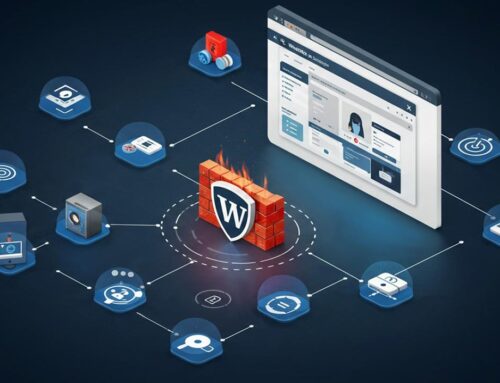
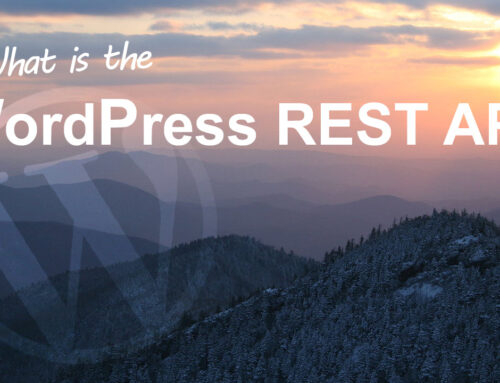


Leave A Comment