Leveraging Google Data Studio – Looker Studio
With vast amounts of data at your disposal, the challenge lies in transforming raw data into actionable insights that drive decision-making. This is where Google Data Studio, now rebranded as Looker Studio, comes into play.
Whether you’re a seasoned data analyst or a marketer eager to demonstrate campaign performance, Looker Studio offers a powerful, flexible platform for creating custom dashboards and reports. This article will guide you through the essentials of Looker Studio, from setting up your first report to optimizing it for better performance. By the end of this article, you’ll understand how to leverage this tool to transform your data into clear, compelling visuals that can be shared with stakeholders.
We’ll cover the following:
- A deep dive into Looker Studio’s interface and features.
- How to connect and visualize data from various sources.
- Tips for designing impactful reports that tell a story.
- Strategies for sharing and collaborating on reports within your organization.
- Best practices for maintaining and optimizing your dashboards.
Let’s dive in and unlock the potential of Looker Studio to revolutionize how you view and interact with your data.
Table of Contents
- What is Looker Studio?
- Getting Started with Looker Studio
- Designing Impactful Reports
- Sharing and Collaborating in Looker Studio
- Maintaining and Optimizing Your Dashboards
- Top 5 Frequently Asked Questions
- Final Thoughts
- Resources
What is Looker Studio?
Evolution from Google Data Studio
Google Data Studio has been a staple for marketers, analysts, and business professionals since its release in 2016. It was designed to democratize data by making it easier to visualize and share complex information. Fast forward to today, and Google Data Studio has evolved into Looker Studio, a more advanced, integrated platform that builds on its predecessor’s strengths while offering enhanced capabilities for modern data visualization.
Key Features of Looker Studio
Looker Studio shines with its user-friendly interface, powerful customization options, and seamless integration with Google Cloud services. Its features include:
- Customizable Dashboards: Tailor every aspect of your reports to fit your brand and needs.
- Interactive Reports: Drill down into data for more detailed analysis.
- Real-Time Collaboration: Work together with team members on the same report, simultaneously.
- Wide Range of Data Connectors: Connect to data from Google Analytics, Google Ads, BigQuery, and many more.
Getting Started with Looker Studio
Setting Up Your First Report
Starting with Looker Studio is straightforward. Once logged in, you’re greeted with a blank canvas where you can begin to add data sources, charts, and customizations. The drag-and-drop interface is intuitive, allowing even beginners to craft meaningful reports without extensive training.
Connecting Data Sources
The true power of Looker Studio lies in its ability to connect with multiple data sources. Whether you’re pulling in data from a Google Sheet, SQL database, or an API, Looker Studio offers a wide range of connectors that simplify the process. Here’s how to connect your data:
-
- Navigate to the Data Sources panel.
- Select Add Data and choose your desired connector.
- Authenticate and grant access to the data source.
- Begin adding fields and dimensions to your report.
Designing Impactful Reports
Understanding Data Visualizations
A report is only as good as its ability to convey information. Looker Studio offers various data visualizations, from simple bar charts to complex time series and geographic maps. Each visualization type is tailored to different kinds of data, making it crucial to select the right one.
Customizing Your Dashboard
Customization is key to creating reports that resonate with your audience. Looker Studio provides extensive options to adjust colors, fonts, layout, and even interactivity. You can create filters that allow users to view data relevant to them or add calculated fields for more in-depth analysis.
Best Practices for Report Design
Designing a report is more than just placing charts on a page. It involves a strategic approach where every element serves a purpose:
- Keep it Simple: Avoid clutter by focusing on key metrics.
- Use Consistent Colors: Align your report with your brand’s color scheme.
- Tell a Story: Use the report to guide the viewer through the data, leading them to meaningful insights.
Sharing and Collaborating in Looker Studio
Sharing Reports with Stakeholders
Once your report is ready, Looker Studio makes it easy to share with others. Whether it’s a view-only link or full edit access, you have complete control over who sees what. Embed your reports on websites, or export them as PDFs for offline distribution.
Collaborating on Reports in Real-Time
Collaboration is seamless with Looker Studio. Multiple users can work on the same report simultaneously, making it ideal for teams. Commenting and version history features ensure that all changes are tracked and that feedback is easy to implement.
Maintaining and Optimizing Your Dashboards
Optimizing Performance
As your reports grow in complexity, maintaining performance is crucial. Optimize your dashboards by minimizing the number of data sources, reducing the number of charts, and using calculated fields sparingly.
Automating Data Updates
Automation is key to keeping your reports current without manual intervention. Set up data refresh schedules so your dashboards are always up-to-date with the latest information, ensuring that your insights are timely and relevant.
Top 5 Frequently Asked Questions
Final Thoughts
Looker Studio is more than just a data visualization tool—it’s a platform that empowers organizations to make data-driven decisions with clarity and precision. The most important takeaway from this article is the realization that with the right tools and strategies, even complex datasets can be transformed into actionable insights that propel your business forward. As you continue to explore Looker Studio, remember that the key to impactful reporting lies not only in the data but in how you present it.
Resources
- Google Looker Studio Official Documentation
- Looker Studio Learning Hub
- BigQuery and Looker Studio Integration




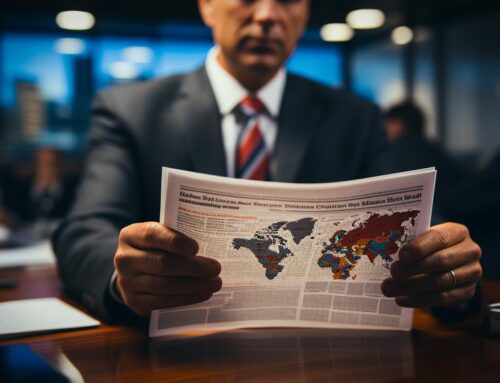



Leave A Comment